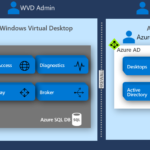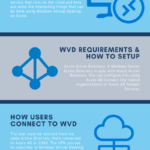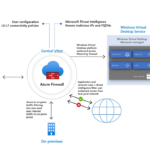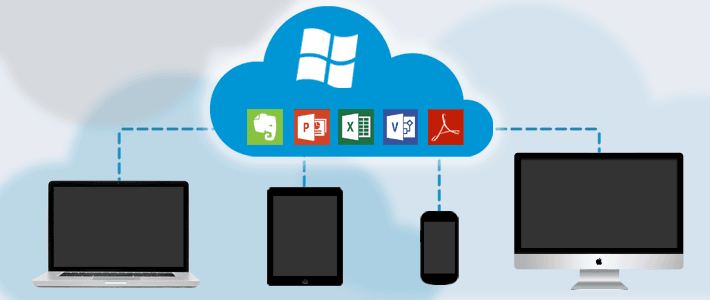
Free Consultation
Windows Virtual Desktop
WVD
The Covid-19 pandemic has changed that we work and how we get to be productive. Valuepoint has taken a lead in this space, ever since the pandemic hit us.
Working remotely is the most rapidly growing workload in the remote working space. Microsoft leads this area with their Windows Virtual Desktop solution, that runs on Azure cloud.
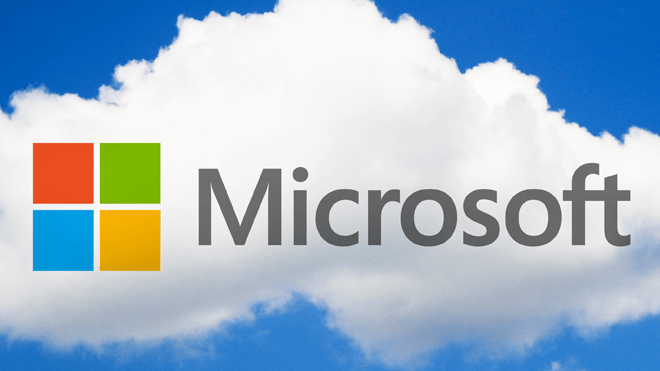
What is Windows Virtual Desktop?
This is a desktop and app virtualization service that runs on the cloud and here are some the interesting things that can be done using Windows Virtual Desktop on Azure:
- Set up a multi-session Windows 10 deployment that delivers a full Windows 10 experience with just seconds of provision per user
- Ensure all your standard Windows 10 desktops apps work as before, now on the cloud
- Provide Windows 7 virtual desktops with free Extended Security Updates
- Get full scale Windows 10 on a browser on any device – iPad, Android, MacOS or Windows PC
- Virtualize both desktops and apps, personalised to each user with their own desktop profile and settings
What you require to run Windows Virtual Desktops?
Your infrastructure needs the following things to support Windows Virtual Desktop:
- An Azure Active Directory or
- A Windows Server Active Directory in sync with Azure Active Directory. You can configure this using Azure AD Connect (for hybrid organizations) or Azure AD Domain Services (for hybrid or cloud organizations) or
- A Windows Server AD in sync with Azure Active Directory. User is sourced from Windows Server AD and the Windows Virtual Desktop VM is joined to Windows Server AD domain or
- A Windows Server AD in sync with Azure Active Directory. User is sourced from Windows Server AD and the Windows Virtual Desktop VM is joined to Azure AD Domain Services domain or
- A Azure AD Domain Services domain. User is sourced from Azure Active Directory, and the Windows Virtual Desktop VM is joined to Azure AD Domain Services domain or
- An Azure subscription, parented to the same Azure AD tenant, that contains a virtual network that either contains or is connected to the Windows Server Active Directory or Azure AD DS instance.
How do your users connect to Windows Virtual Desktop?
- The user must be sourced from the same Active Directory that’s connected to Azure AD or O365
- The UPN you use to subscribe to Windows Virtual Desktop must exist in the Active Directory domain the VM is joined to
Which Microsoft operating systems are supported on WVD deployment on Azure?
Windows Virtual Desktop supports the following x64 operating system images:
- Windows 10 Enterprise multi-session, version 1809 or later
- Windows 10 Enterprise, version 1809 or later
- Windows 7 Enterprise
- Windows Server 2019
- Windows Server 2016
- Windows Server 2012 R2
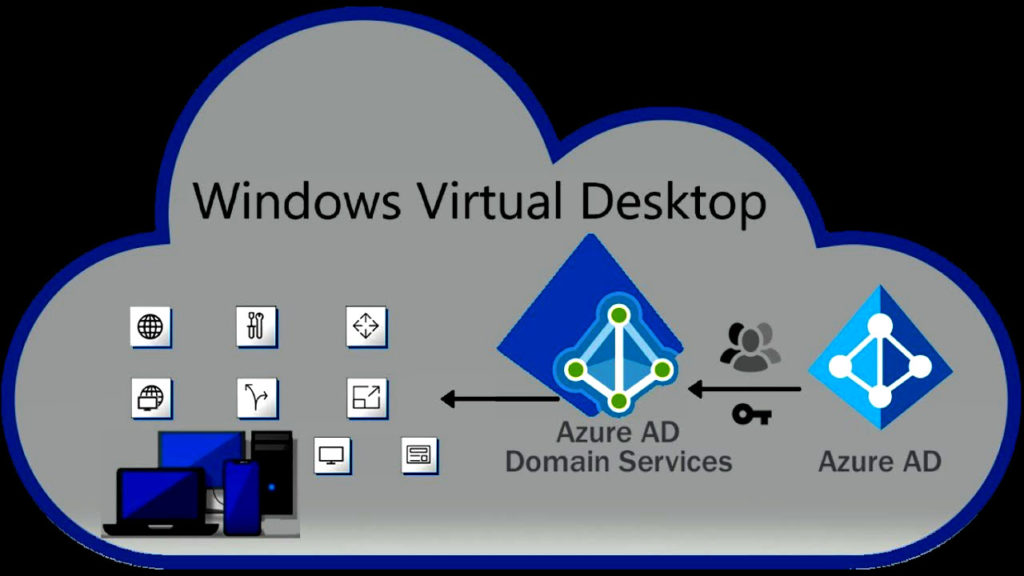
User profile maintenance and management in WVD:
A user profile contains data elements about an individual, including configuration information like desktop settings, persistent network connections, and application settings. By default, Windows creates a local user profile that is tightly integrated with the operating system.
A remote user profile provides a partition between user data and the operating system. It allows the operating system to be replaced or changed without affecting the user data. In Remote Desktop Session Host (RDSH) and Virtual Desktop Infrastructures (VDI), the operating system may be replaced for the following reasons:
- An upgrade of the operating system
- A replacement of an existing Virtual Machine (VM)
- A user being part of a pooled (non-persistent) RDSH or VDI environment
Microsoft OSes operate with several technologies for remote user profiles, such as:
- Roaming user profiles (RUP)
- User profile disks (UPD)
- Enterprise state roaming (ESR)
FSLogix profile containers: User profile persistence
On November 19, 2018, Microsoft acquired FSLogix. FSLogix addresses many profile container challenges. Key among them are:
- Performance: The FSLogix profile containers are high performance and resolve performance issues that have historically blocked cached exchange mode.
- OneDrive: Without FSLogix profile containers, OneDrive for Business is not supported in non-persistent RDSH or VDI environments. OneDrive for Business and FSLogix best practices describes how they interact. For more information, see Use the sync client on virtual desktops.
- Additional folders: FSLogix provides the ability to extend user profiles to include additional folders.
In short WVD is the perfect solution for your users who need to work remotely, securely store their data and use any device from anywhere to be productive and get their work done.